Thanks for downloading
.NET 7.0 SDK (v7.0.306) - Linux Arm32 Alpine Binaries!
If your download doesn't start after 30 seconds, click here to download manually.
To verify the download file hasn't been corrupted, you can use the SHA512 checksum information above to validate the file as explained in Verify downloaded binaries.

Step 1: Install SDK
Dependencies and requirements
Make sure your system meets the .NET dependencies and requirements.

Step 2: Verify Installation
Run the dotnet command in your terminal. This will verify .NET is correctly installed and ready to use.
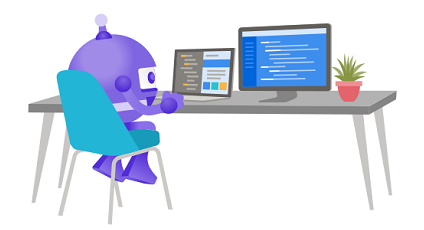
Step 3: Get Started
Now that you've got .NET installed, let's build your first app with our step-by-step tutorial.
Install SDK
When your download completes, open a terminal and run the following commands to extract the SDK and make the commands available at the terminal.
mkdir -p $HOME/dotnet && tar zxf dotnet-sdk-7.0.306-linux-musl-arm.tar.gz -C $HOME/dotnet
export DOTNET_ROOT=$HOME/dotnet
export PATH=$PATH:$HOME/dotnetThe previous commands will only make the .NET SDK commands available for the terminal session in which it was run.
You can edit your shell profile to permanently add the commands. There are several different shells available for Linux and each has a different profile. For example:
- Bash Shell: ~/.bash_profile, ~/.bashrc
- Korn Shell: ~/.kshrc or .profile
- Z Shell: ~/.zshrc or .zprofile
Edit the appropriate source file for your shell and add :$HOME/dotnet to the end of the existing PATH statement. If no PATH statement is included, add a new line with export PATH=$PATH:$HOME/dotnet.
Also add export DOTNET_ROOT=$HOME/dotnet to the end of the file.
Ready to get started?
Our step-by-step tutorial will help you get .NET running on your computer.